FREQUENTLY ASKED QUESTIONS
FREQUENTLY ASKED QUESTIONS
FREQUENTLY ASKED QUESTIONS
It is a system that contains several services through which technical support requests are received, managed, processed and resolved.
This is not within the jurisdiction of the Deanship of E-Learning and the Information Technology Center. This can be requested from the Warehouses Department through the materials disbursement service on the My University portal.
You can submit a request on the Tasahil system so that the Beneficiary Care Management Team can contact you and install the required programs remotely.
You can submit a request on the Tasahil system so that the Beneficiary Care Management team can contact you and specify the required device remotely.
Beneficiary Care Department is located in the university city in Aqeeq, first floor, administrative building.
Personal devices of all university members or citizens cannot be maintained, but support is provided for university-specific devices.
Computer, Scanner, Office Printer, Barcode Printer, Network Phone
Office 365, Office 2019, Antivirus, and all free programs can be installed after verifying their source. We also apologize for installing any program that contains "crack" files.
It is a printer that is connected via a network cable to one of the points and not via USB, so that all those connected to the network can benefit from it.
Printers that are owned by a person are not allowed to be connected, but photocopiers are connected to the network.
Network points cannot be moved after they have been extended and installed.
The same point can be used to connect the two devices so that the network phone is connected first and then the phone is connected to the computer.
Connect to one of the existing networks BU_Employee if you are an employee or BU_Student if you are a student. A page will appear on the browser. Enter the username and password. After that, a message will appear (Connection Successful) and thus you have connected to the wireless network.
Reset your browser settings, try changing to another browser, remove the proxy settings, and if all the previous options fail, please submit a request via the Tasaheel system from your mobile or through your direct manager.
Make sure that the device is connected to the university network (Join to domain), make sure that the network cable is safe, make sure that the proxy is activated, and if all the previous options are not possible, please submit a request via the Tasaheel system from your mobile or through your direct manager
Access to some websites is prohibited based on cybersecurity policies and standards. Therefore, a request can be submitted to Tasahil to ensure that the site is not blocked for security reasons.
If the employee is a government employee, a request to open an account is created through the General Administration of Human Resources by sending a request through the Tasahil system, then the procedures are completed and the request is completed. If the employee is affiliated with an operating company, the request is submitted by the direct manager at the university through the Tasahil system to complete the rest of the procedures.
The account of the employees of the operating companies is closed upon the end of the employee’s contract. In the event that the account needs to continue to be active, please submit a request through the Tasahil system. It is necessary to attach the new contract in order to activate the account.
The account password is restored or changed by entering the employee mail and clicking on the change password icon, then entering through the national access to change the password, provided that the password is at least eight digits. Click on uppercase and lowercase letters, numbers and a symbol at least.
The employee's name is changed in the account by first modifying it through the General Administration of Human Resources, and then a request is submitted through the Tasahil system to be verified, checked and changed directly.
This is done by referring to the General Department of Human Resources and ensuring that the beneficiary’s employment status has been changed. After that, the department submits a request through the Tasahil Elina system to complete the rest of the procedures.
Upgrading to Office365 is available to all faculty members, provided that they are not in an administrative position, in accordance with cybersecurity standards and policies.
An email is created by uploading it through the Tasahil system and recording what proves the necessity of creating this email with the approved assignment decision.
This is done by submitting the request through the Tasahil system attached to the assignment decision.
It is done by archiving messages and deleting unwanted and unimportant people.
You can access the Rafid e-learning system at Al Baha University through the link visit https://rafid.bu.edu.sa and then log in through the Faculty Members Login button and then log in with the same username and password on the university mail system through the unified access system
Language The template depends on the language registered in the Banar system as the primary language of the course The template language can be changed by sending an email to elearning@bu.edu.sa specifying the name of the course and the number of the section to which the template language is to be changed
You can copy the deleted item from one section to another for the same course. Please send an email to elearning@bu.edu.sa specifying the original course, section number, the list to be copied, the destination course, and section number.
You can access the Rafid e-learning system at Al Baha University through the link visit https://rafid.bu.edu.sa and then log in with the same username and password on the Banar system (university number and Banar system password). For more information, please visit the Rafid Guides page at the link visit https://bu.edu.sa/ar/rafid/s
After logging in to the Rafid system, you can access the courses displayed on the right side under the courses for more information, please visit the Rafid Guides page at the link visit https://bu.edu.sa/ar/rafid/s
1- Go back to the Deanship of Registration and Admission and make sure you are registered in the course
2- Make sure you are not deprived of the course for any reason, such as deprivation due to absence
3- After confirming steps 1 and 2, contact the Rafid team by sending the complete data to the email elearning@bu.edu.sa
For more information, please visit the Rafid Guides page on the link visit https://bu.edu.sa/ar/rafid/s
2- Make sure you are not deprived of the course for any reason, such as deprivation due to absence
3- After confirming steps 1 and 2, contact the Rafid team by sending the complete data to the email elearning@bu.edu.sa
For more information, please visit the Rafid Guides page on the link visit https://bu.edu.sa/ar/rafid/s
• Make sure that the writing language is English.
• Enable pop-ups in your browser
• Update your browser to the latest version.
For more information, please visit the Rafid Guides page at the link visit https://bu.edu.sa/ar/rafid/s
• Enable pop-ups in your browser
• Update your browser to the latest version.
For more information, please visit the Rafid Guides page at the link visit https://bu.edu.sa/ar/rafid/s
1- Log in to the My University System (Banner) page visit https://banner.bu.edu.sa
2- Enter the university number first, then click on (Forgot your password?) - then follow the steps to change the password.
3- When you finish changing the password, contact the Rafid support team at elearning@bu.edu.sa so that we can update the password in the Rafid system.
For more information, please visit the Rafid Guides page at the link visit https://bu.edu.sa/ar/rafid/s
2- Enter the university number first, then click on (Forgot your password?) - then follow the steps to change the password.
3- When you finish changing the password, contact the Rafid support team at elearning@bu.edu.sa so that we can update the password in the Rafid system.
For more information, please visit the Rafid Guides page at the link visit https://bu.edu.sa/ar/rafid/s
• Top of the page Open the general navigation menu
• From Settings, choose Personal Information.
• From Personal Information, change the language pack to the desired language, then click Send.
For more information, please visit the Rafid Guides page at the link visit https://bu.edu.sa/ar/rafid/s
• From Settings, choose Personal Information.
• From Personal Information, change the language pack to the desired language, then click Send.
For more information, please visit the Rafid Guides page at the link visit https://bu.edu.sa/ar/rafid/s
Go to the app store and download the learn Blackboard app on your mobile. Write the name of the university, taking into account the space between the words as shown Al Baha University The login screen will appear. Enter your username and password on the Rafid system, then click on Login. For more information, please visit the Rafid Guides page at the link visit https://bu.edu.sa/ar/rafid/s
• From the Rafid home page, the (Courses) list appears on the right of the screen
• Choose the course you want to access.
• From the main menu, click on (Content).
• The course content page will appear, choose the content you want to view.
For more information, please visit the Rafid Guides page at the link visit https://bu.edu.sa/ar/rafid/s
• Choose the course you want to access.
• From the main menu, click on (Content).
• The course content page will appear, choose the content you want to view.
For more information, please visit the Rafid Guides page at the link visit https://bu.edu.sa/ar/rafid/s
Log in to the e-course and choose virtual classes from the drop-down menu on the home page Click on the available virtual class link and then click on the "Join Session" button For more information, please visit the Rafid Guides page at the link visit https://bu.edu.sa/ar/rafid/s
From the main menu of the course, click on Assignments. You will see all the assignments that the course faculty member has posted, click on the title of the assignment to be submitted Read the assignment instructions Attach the correct file and click on Submit, you can click on Save Draft to return to it later For more information, please visit the Rafid Guides page at the link visit https://bu.edu.sa/ar/rafid/s
You can review the Rafid guides published on the university website at this link visit https://bu.edu.sa/ar/rafid/s Contact the Rafid team via email elearning@bu.edu.sa Contact the Rafid team via phone via extension 15656
Footer
Our Contacts
Albaha University
National Address
Alaqiq,
65779-7738
Saudi Arabia
966-17-7257700
Email: contact@bu.edu.sa